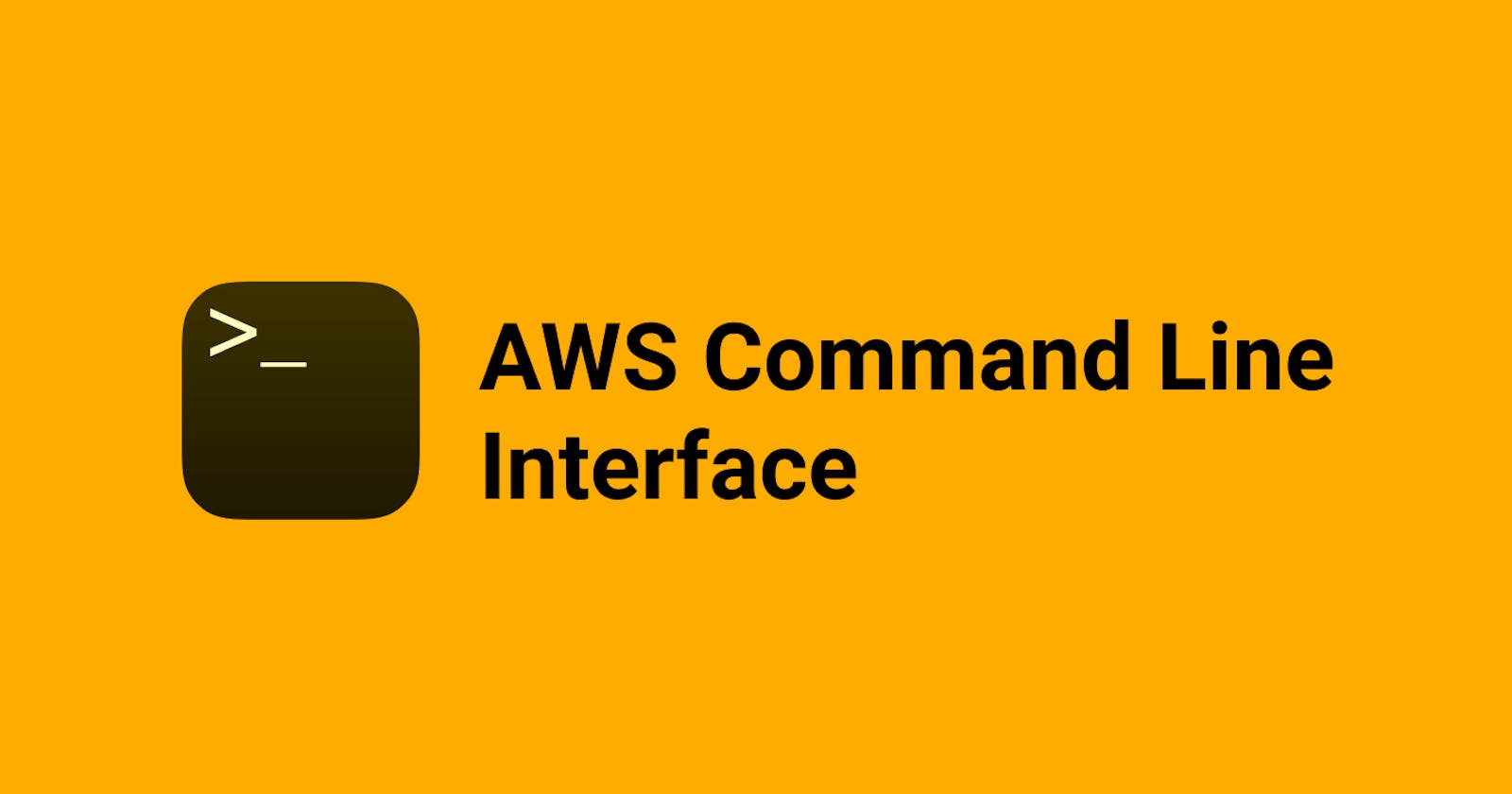Welcome to our beginner-friendly blog, where we demystify AWS CLI commands and make cloud management a breeze! 🌟 Whether you're a seasoned developer or just dipping your toes into the vast ocean of cloud computing, understanding AWS CLI commands is your ticket to effortless cloud management. Let's dive in together!
🛠️ Getting Started with AWS CLI
What is AWS CLI?
- AWS CLI, short for Amazon Web Services Command-Line Interface, is a tool that allows you to interact with AWS services via the command line.
Why Use AWS CLI?
It offers a streamlined way to manage AWS resources.
Automation becomes a breeze with AWS CLI commands.
🔧 Installation and Setup
Installation Process
- Install AWS CLI on your system using the official installation guide.
Configuration Setup
Use the
aws configurecommand to set up AWS CLI with your credentials.Provide your Access Key ID, Secret Access Key, default region, and preferred output format.
🔍 Basic AWS CLI Commands
Listing AWS Services
Use
aws helpto explore available services and commands.List EC2 instances with
aws ec2 describe-instances.
Managing EC2 Instances
Launch new instances with
aws ec2 run-instances.Stop or terminate instances using
aws ec2 stop-instancesoraws ec2 terminate-instances.
Working with S3 Buckets
Create buckets with
aws s3 mband delete them withaws s3 rb.Upload files to buckets using
aws s3 cpand list objects withaws s3 ls.
IAM Management
- Manage IAM users, groups, and policies with commands like
aws iam create-userandaws iam create-policy.
- Manage IAM users, groups, and policies with commands like
⚡ Advanced AWS CLI Commands
CloudFormation Operations
- Create, update, and delete CloudFormation stacks with
aws cloudformationcommands.
- Create, update, and delete CloudFormation stacks with
Lambda Function Management
- Manage Lambda functions with commands like
aws lambda create-functionandaws lambda invoke.
- Manage Lambda functions with commands like
Deployment with AWS CLI
- Deploy applications to Elastic Beanstalk and ECS using
aws deploycommands.
- Deploy applications to Elastic Beanstalk and ECS using
💡 Tips and Best Practices
Useful Aliases
- Create shortcuts for frequently used commands with aliases.
Output Formats
- Specify output formats using
--outputparameter for better readability.
- Specify output formats using
Automation Techniques
- Combine AWS CLI commands with shell scripts for automation.
🚨 Security Considerations
Secure Credential Management
- Avoid storing credentials in plaintext and use IAM roles for secure access.
Least Privilege Access
- Grant only necessary permissions to IAM users and roles.
Here's a list of some commonly used AWS CLI (Command-Line Interface) commands:
aws configure: Used to configure AWS CLI with your AWS credentials and default settings.
aws help: Provides information and documentation about available AWS CLI commands and their usage.
aws ec2 describe-instances: Lists all EC2 instances in your AWS account.
aws ec2 run-instances: Launches new EC2 instances based on specified configurations.
aws ec2 stop-instances: Stops running EC2 instances.
aws ec2 terminate-instances: Terminates EC2 instances permanently.
aws s3 mb: Creates an S3 bucket.
aws s3 rb: Deletes an S3 bucket.
aws s3 cp: Copies files to and from S3 buckets.
aws s3 ls: Lists objects in an S3 bucket.
aws iam create-user: Creates a new IAM user.
aws iam create-group: Creates a new IAM group.
aws iam create-policy: Creates a new IAM policy.
aws cloudformation create-stack: Creates a new CloudFormation stack.
aws cloudformation update-stack: Updates an existing CloudFormation stack.
aws cloudformation delete-stack: Deletes a CloudFormation stack.
aws lambda create-function: Creates a new Lambda function.
aws lambda update-function: Updates an existing Lambda function.
aws lambda invoke: Invokes a Lambda function.
aws deploy: Deploys applications to AWS services like Elastic Beanstalk and ECS.
These are just a few examples of the many commands available in AWS CLI. Each command serves a specific purpose in managing AWS resources efficiently from the command line.
(FAQs) about AWS CLI commands:
What is AWS CLI, and why should I use it?
- AWS CLI stands for Amazon Web Services Command-Line Interface. It's a tool provided by AWS that allows you to interact with various AWS services using the command line. You should use it because it provides a convenient and scriptable way to manage your AWS resources, enabling automation and efficient cloud management.
Is AWS CLI available for all operating systems?
- Yes, AWS CLI is available for Windows, macOS, and Linux operating systems. You can download and install it according to the instructions provided in the AWS documentation.
How do I install AWS CLI on my system?
- You can install AWS CLI by downloading the appropriate installer for your operating system from the AWS documentation. After downloading, follow the installation instructions provided to complete the installation process.
How do I configure AWS CLI with my AWS credentials?
- Once AWS CLI is installed, you can configure it by running the
aws configurecommand in your terminal or command prompt. This command will prompt you to enter your Access Key ID, Secret Access Key, default region, and preferred output format.
- Once AWS CLI is installed, you can configure it by running the
What are some common AWS CLI commands used for EC2 instances?
- Common AWS CLI commands for EC2 instances include
aws ec2 describe-instancesto list instances,aws ec2 run-instancesto launch new instances, andaws ec2 terminate-instancesto terminate instances.
- Common AWS CLI commands for EC2 instances include
Can I use AWS CLI to manage other AWS services besides EC2?
- Yes, AWS CLI provides commands for managing a wide range of AWS services, including S3, IAM, Lambda, CloudFormation, and more. You can use it to perform various tasks across different AWS services from the command line.
How can I ensure security when using AWS CLI?
- To ensure security, avoid storing your AWS credentials in plaintext and use IAM roles with least privilege access. Also, be cautious when sharing or storing scripts that contain AWS credentials to prevent unauthorized access to your AWS resources.
What are some best practices for using AWS CLI efficiently?
- Some best practices include using aliases for frequently used commands, specifying output formats for better readability, and combining AWS CLI commands with shell scripts for automation.
Is AWS CLI free to use?
- Yes, AWS CLI is a free tool provided by AWS. However, keep in mind that you may incur charges for the AWS services and resources that you interact with using AWS CLI, according to the AWS pricing model.
Where can I find more information and documentation about AWS CLI commands?
- You can find detailed information and documentation about AWS CLI commands on the official AWS documentation website. Additionally, the AWS CLI help command (
aws help) provides helpful information and usage examples for individual commands.
- You can find detailed information and documentation about AWS CLI commands on the official AWS documentation website. Additionally, the AWS CLI help command (